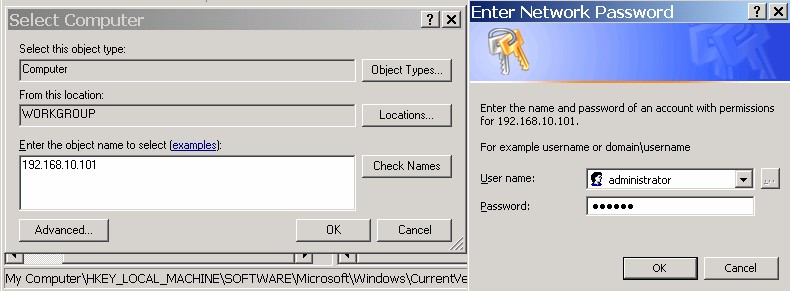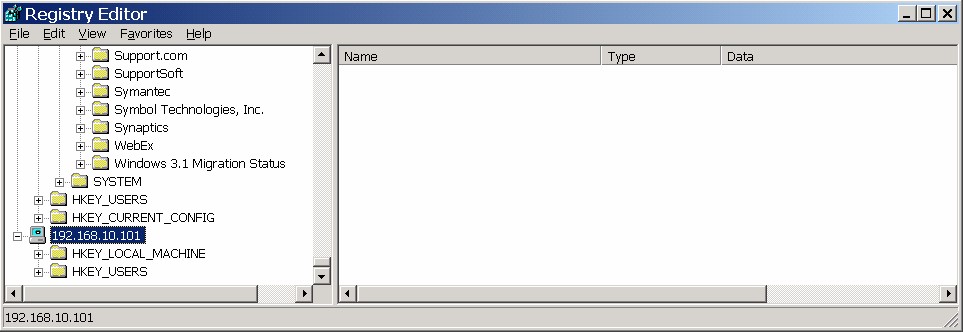Putty Connection Manager can be used as tabbed version of Putty. It works on all the editions of Windows OS i.e Windows XP, Server 2003,Vista, Server 2008 and Windows 7.This article describes how to use Putty Connection Manager to simplify the login process to different telnet or ssh servers. Please follow the below given steps.
- Launch Putty Connection Manager. It asks for the location of Putty.exe. Specify the location and press OK.
- Now you can see Putty connection manager window as shown below.
- Now the first thing we need to do is creating a database where we can store information of hosts and login parameters like username and user password. For this Click on File then New and then Database. Give some name to the database and create the database.
- The next thing is to create a connection. Click on File and New and then Connection.
- Specify connection name and remote sever name. Select the check box Enable Login Macro Mode
- Now select Login Macro from the left side pane. Enter username and password using which you want to connect to the remote computer.
- Click on Apply and OK
- Next it asks for destination folder. Select SSH or Telnet depending on the connection type.
That's all you need to do. After dong the above steps you can see
connection manager mini window on the right side where you can see an entry for the connection we just created. If you do not see this you can make it visible by clicking on
View and then clicking on
Connection Manager. In the
connection manager mini window double click on the connection name and it will open a putty session to the host specified in the connection settings. It will automatically supply
username and password to the remote host. With in 2 to 3 seconds you can see command prompt of the remote machine.
I have started using this tool very recently and have liked it very much. One problem I have faced with this tool is that sometimes it supplies the password as username. After googling I have found that other users are also having this issue. Whenever I face this I just close the window and open a new window.
Keyboard Shortcuts:Puttycm provides keyboard shortcuts to switch between tabs and to open new windows. These default keyboard shortcuts can also be reset. You can do this as follows.
Click on Tools in Puutycm window
Click on Options
Now click on Hotkeys.
To redefine the shortcut for any operation select the operation entry from the list and then use the
New shortcut box provided in the bottom.
Some questions asked by blog readers regarding Putty Connection Manager.(PuttyCm.exe)
When I minimize Puttycm window it disappears. I can't reactivate the window using ALT-TAB too. If I try to start the application again it says 'Application already started'. How to fix this?This can be fixed by changing Puttycm settings. Go to the menu bar, click on
Tools and then
Options.
Select General from the options in the left side pane. Now in the right side you can see the check button 'Hide when minimized'. In this case this would have been enabled. Unselecting this button will solve the problem.
Above tip has solved my problem. I am having one more issue now. After I minimize Puttycm windows if I try to reactivate the window by clicking on the Puttycm icon in the taskbar, it does not activate the window sometimes.This is another known problem. You just need to use ALT-TAB to restore the window. Sometimes it does not open immediately even after pressing ALT-TAB once. Try doing it again and it will work.
I created a database and created new connections. But I do not see the connections after reopening puttycm, what happened with the old database I created?Looks like you did not save the database. After creating a new database and new connections, you might think that all the changes are saved but they are not. You have do explicitly save the database changes by clicking on
File from the menu bar and then selecting
Save Database.
How to encrypt the database file? Storing passwords in plain text could be a security issue?There is no in-built feature to encrypt database looks like. There is a check button 'Enable database encryption' in
Database-> Properties but it's greyed out. May be the feature is not yet implemented.
But you can encrypt the database file using Windows EFS feature if you have a OS edition that supports the feature(XP home does not support EFS). Just right click on the file and Properties -> Advanced. Select the check button
'Enable encryption to secure data'.
Where are Puttycm's registry keys stored ?You can find Putty connection manager's registry keys under the node
HKEY_CURRENT_USER\Software\ACS\PuTTY Connection ManagerHow to disable Ctrl-R binding? Ctrl-R is a shortcut for searching command history in linux. But doing Ctrl-R in Puttycm opens up tab rename window. How to fix this?Open
Tools -> Options -> Hotkeys. Change the shortcut for rename tab to something else. You would be able to search command history now.